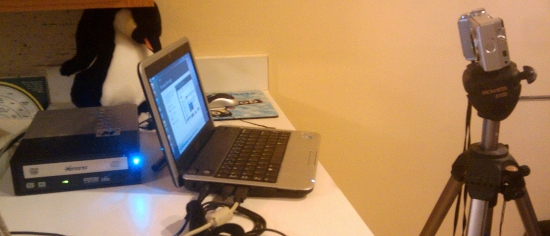Installing Ubuntu Netbook Remix to a Dell Mini 9
For some time, I’ve been thinking of updating my Dell Mini 9 netbook. Unlike my laptop, the netbook has not automatically made on-line version updates available, so it was still at version 8.04.
Everything has been working fine, but there was more to this than a geeky urge to tinker. There were several software packages I wanted to upgrade but which were not in the Ubuntu v. 8.04 repositories. It seemed easier to redo the whole thing than to do them individually.
First, though, I wanted to do some testing to verify that my wireless would work. The netbook has Broadcom wireless, which is historically problematic in Linux.
I downloaded the Ubuntu v. 10.10 netbook remix *.iso file to my laptop and burned it to a CD, then I hooked up one of my external CD/DVD drives to the computer and rebooted. During the BIOS check, I told the computer to present the “boot options” menu to me and selected “Boot from CD/DVD drive.” The machine booted flawlessly into the Ubuntu Live CD, which gave me the option to install Ubuntu or to try it out from the CD.
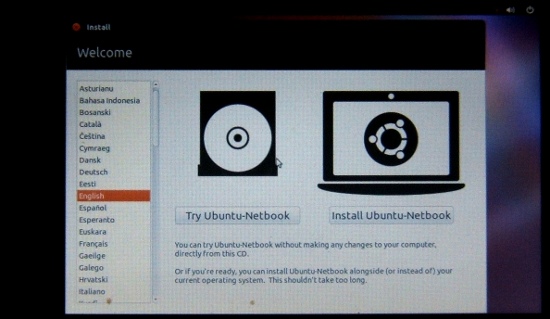
After I explored the interface for a bit, I figured out how to test the wireless: I scrolled down the icons on the left until I found the one labelled “Applications,” and opened the “Applications” menu, then selected “Additional Drivers.” It properly identified the wireless and installed a driver from the CD.
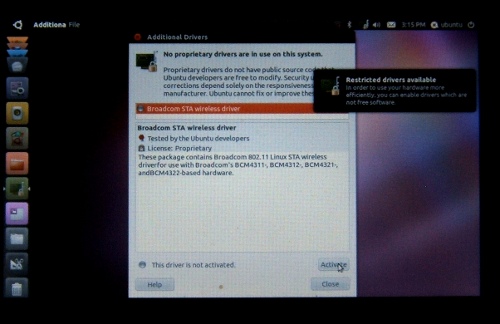
After I installed the driver, the computer sensed my wireless network, allowed me to enter the security key, and I was connected to the big wide world.
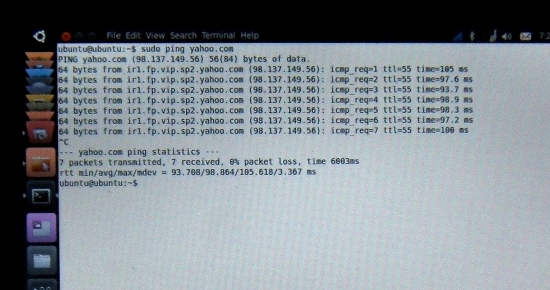
Having settled that issue, I clicked the “Install Now” icon at the top of the icon column on the left, and Ubuntu invited me to choose a language; it defaulted to English.
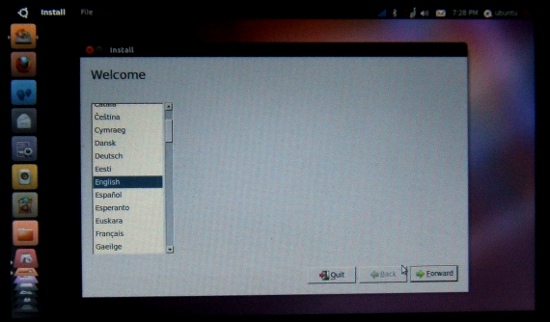
It next displayed a short “minimum requirements” screen recommending that the computer be connect to the internet during the installation so that packages not on the CD could be downloaded and installed. Throughout the process, it maintained a solid wireless connection.
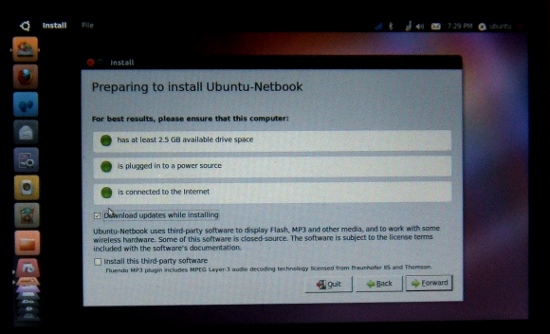
Next, it asked how I wanted to install to the hard disk:
- Install Ubuntu along side the existing OS. Had I chosen this option, the installation routine would have offered a dual-boot partitioning scheme to me and suggested a partitioning scheme.
- Erase and use the entire disk. Had I chosen this option, the installation routine would have presented a default partitioning scheme for me to accept or reject.
- Manually partition the disk.
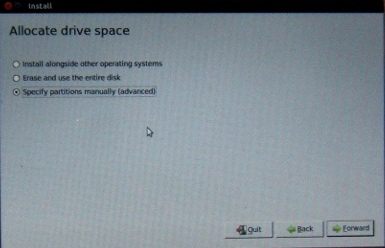
I chose the last one, because the current v. 8.04 load did not have a swap partition. (Commonly, Linux systems swap to partition that is dedicated to that purpose, as opposed to a paging file in the primary partition. I suspect that Netbook Remix was set up to default to using a swap file because the hard drives on the early netbooks tended to be very small.)
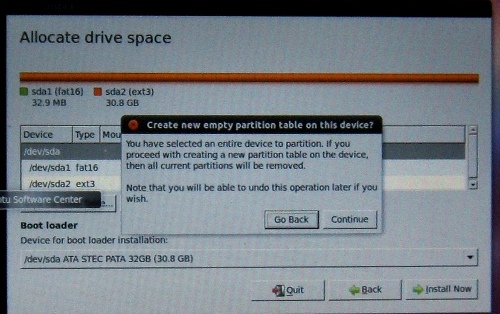
I wanted a swap partition, so I set up two partitions:
- A 28 GB primary partition, using the default file system choice of ext4 and a mount point of “/” (that is, as the root file system). I neglected to specify the mount point the first time through; the installation program prompted me the fix that through “Edit Partition”; I did not have to delete and recreate the partition.
- A 2 GB (the remainder of the available free space) swap partition using the Linux swap file system.
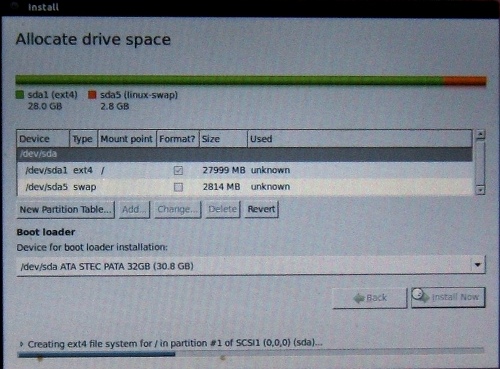
At this point, the actual installation began. Ubuntu asked me for my timezone (it had the correct one as the default choice) and keyboard layout, then asked me to create a login name, password, and computer name:
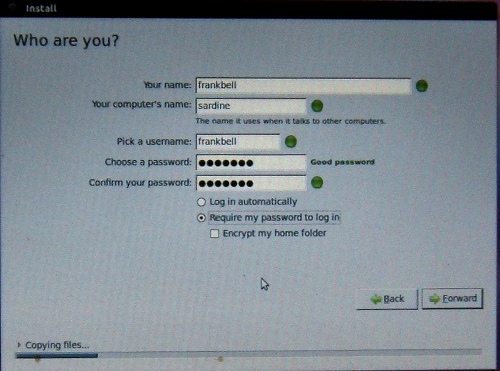
I name all my computers for sea creatures. Somehow, “Sardine” seems appropriate for a netbook.
It then installed the OS and included software, while displaying an “Intro to Ubuntu” slide show, which I ignored. When it told me it was finished, I rebooted, connected to the wireless network, and was done.
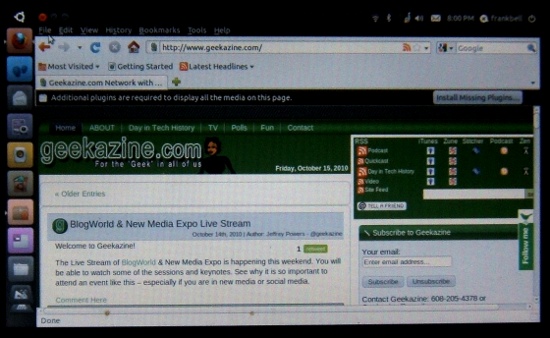
The process from first boot to installation reboot took about 35 minutes.
Tomorrow, I’ll discuss some of the tweaks I have done to get the new Ubuntu Netbook remix to work for me.
For grins and giggles, here’s my setup for taking the pictures. The CD/DVD drive is bigger than the computer.