I Checked my Eyesight Through EyeQue VisionCheck. Here Is What Happened.
While this is not going to replace seeing my eye doctor all the time, I do feel there are times where I can verify my prescription may not have changed. This is where EyeQue comes in. I can find out not only my left and right eye strength, I can set up a profile to get new glasses online.
I did an interview EyeQue at CES 2019, so I was aware of the full process.

Chapters
- 00:00 Intro
- 00:42 What is EyeQue
- 1:49 Unbox VisionCheck
- 5:05 App Configuration
- 6:20 First Eye Check
- 11:22 PD Check
- 14:06 Testing the Try-On Glasses
- 17:27 Glasses Received
- 19:16 Showing the Magnetic Clip-ons for these new glasses
- 21:08 Final Thoughts
How EyeQue VisionCheck Works
This is a device that pairs via Bluetooth with your iOS (11 or better) or Android (5.0 or better) phone. VisionCheck is charged up via USB cable, so it can make optical adjustments of an image on the screen.
There are moving parts inside the unit, as it tests not only nearsightedness, but also astigmatism.
On the screen are a blue and red line. When you look into the eyepiece, you may see those two lines, or the overlapped version – a yellow line. The goal is to use the buttons on the side to merge the red and blue together.
This process is done 9 times per eye. Each time you match the lines together and press the button, the dial inside will turn 45 degrees, and you will line up the lines again. In total, one check will take 18 steps.
This test will be repeated around 4-5 times (total 72-90 steps) until an average is obtained. You can choose to do more than 5 times, which is what I did between a 5 day period.
Checking your PD
PD stands for Pupilary Distance between your eyes. A wrongly set PD could mean you having struggles focusing while wearing your glasses.
The unit also came with a pair of white frames with “T” marks on the front. The idea is once you take a photo of your face with the frames, you line up the pupils and “T” marks to the app. The PD number will then be created.
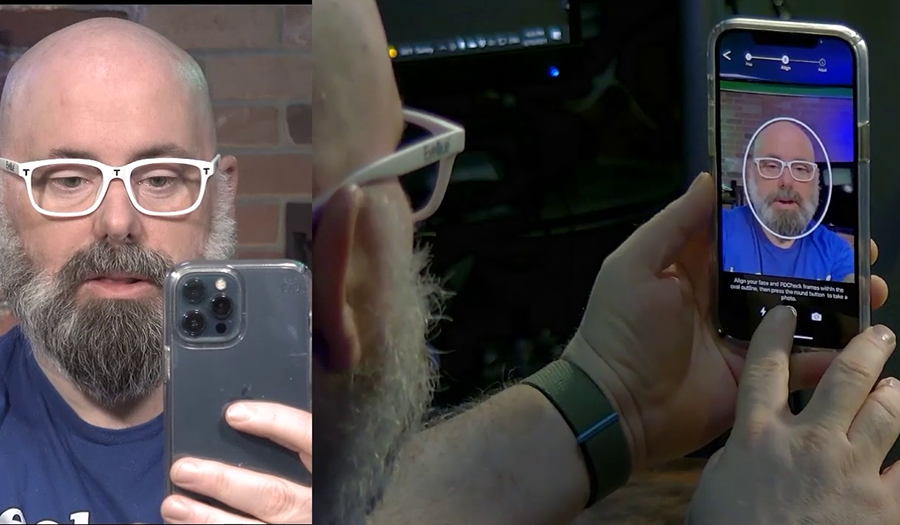
The Try-On Glasses
Next step is to get a pair of glasses to try on. These are yours to keep (great for a backup pair). They are not fancy – round frames with lenses that have no treatment to them.
If things look good, then it’s time to order glasses. If you cannot focus, then the process will have to start over.
There is staff online, including licensed optometrists who will help you figure out what you have to do at this point.
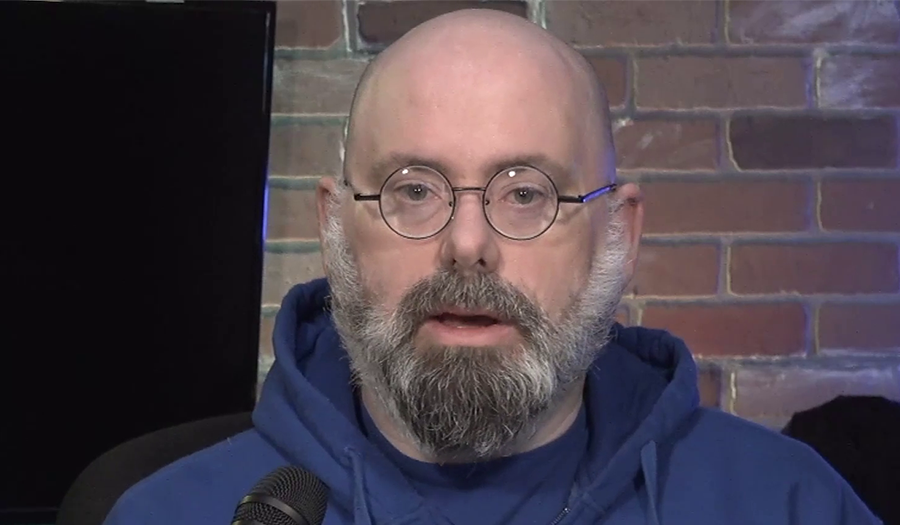
Buying a Pair of Glasses
This is actually not done through EyeQue, although they will have a list of places you can go. I went through Zenni.com through their suggestion. I browsed the frames, found a pair I liked (actually, I found 3-4, but ordered one), and ordered.
Since I wear transitions, I had to add that, along with glare resistance, and blue blocking technology.
The glasses showed up about 10 days later (there is an express option) with case, and cleaning accoutrement. I had to make my own adjustments, but I am really happy how these frames fit.
Prices
The EyeQue VisionCheck is $69.99. Try-on glasses are $19. Of course, the glasses cost $109.
This was a lot less then my last pair, which I got from a chain eyeglass store. Add in the EyeQue can be used again for future vision checks
Thoughts on the Process
I have to disclose that during the tests, I had a personal issue come into play. I also had to re-order try-on glasses, as something didn’t go right the first time.
This is not a quick process. This is a great way to get a second pair, or just do a quick eye check. You should see a licensed optometrist if it’s been a few years for other eye tests the EyeQue cannot perform.
In the end, I am very satisfied with the results. I can now order more frames from Zenni, or another website. I even got engraving @geekazine on the side.
What frames should I get?
I would love to hear your opinion on glasses I should look into getting. I did enjoy the look of the PD frames, and toyed with the idea of getting an actual pair similar to those.
Subscribe to Geekazine:
RSS Feed - Via YouTube
Twitter - Facebook
- Tip Me via Paypal.me
- Send a Tip via Venmo
- RSS Bandwidth by Cachefly Get a 14 Day Trial
- Be a Patreon: Part of the Sconnie Geek Nation!
Reviews: Geekazine gets products in to review. Opinions are of Geekazine.com. Sponsored content will be labeled as such. Read all policies on the Geekazine review page.



