How to Run QSC Touchmix App on Windows

I am a big fan of the QSC Touchmix. Keep in mind, this device really marks the change in Live sound mixing. Sound professionals would haul in a heavy box consisting of a mixer, compressors, gates and EQs to do what this mixer the size of a laptop can. And it can also multi-channel record with only an SSD drive!
I do have one problem with the mixer. While I can use iOS and Android to mix channels, there is no Windows app to do it. With a Windows app, I can use the Keyboard, mouse and other USB ports to control the mixer. Most important, I can set up a macro program to change multiple items.
But worry not, because there is a way! An Android Emulator on Windows.
AMIDuOS
Editors Note: AMIDuos has been discontinued. I am looking at alternatives.
Installing the QSC Touchmix App
If your computer meets all requirements of AMIDuOS, then you’re ready to go. You have to first turn on the Virtualization in the BIOS. Since it’s different for every computer, This document will help you through that.
In Windows, download the version that suits you best and install it. You will then have to install the App from the Play Store, but to do that,you must first install the Play store. AMIDuOS gives you instructions and a download link to do that as well.
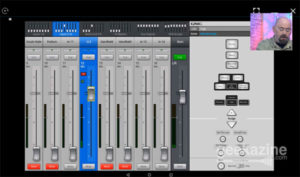
Once all software is installed, simply make sure the computer is on the same network as the Touchmix, and load up the software.
Some things to note: This version of the software is in BETA at the time of record, but fairly stable. I have used it on a few Android devices without issue. I have even side-loaded on a Kindle Fire Tablet without problem.
While AMIDuOS doesn’t make a Mac version, you can find an emulator for Mac if you want to use the Touchmix software on it. Since I am using an HP Pavillion x360, I needed a Windows emulator.
Subscribe to Geekazine:
RSS Feed - Via YouTube
Twitter - Facebook
- Tip Me via Paypal.me
- Send a Tip via Venmo
- RSS Bandwidth by Cachefly Get a 14 Day Trial
- Be a Patreon: Part of the Sconnie Geek Nation!
Reviews: Geekazine gets products in to review. Opinions are of Geekazine.com. Sponsored content will be labeled as such. Read all policies on the Geekazine review page.



